Comprehensive Guide to AlphaRank Dashboard, Integrations, and AI Blog Writer
Comprehensive Guide to AlphaRank Dashboard, Integrations, and AI Blog Writer
In today's digital age, effective SEO and content management are crucial for any successful WordPress blog. With countless tools available, finding one that integrates seamlessly with your workflow can be challenging. Enter AlphaRank (affiliate link) a powerful platform designed to simplify SEO and content creation.
In this comprehensive guide, I'll walk you through the Alpha Rank dashboard, show you how to integrate essential tools like Google Search Console and Google Analytics, and demonstrate how to leverage AlphaRank's AI Blog Writer and Keyword Insight Tool to boost your blog's performance. Whether you're a seasoned blogger or just starting out, this tutorial will help you make the most of AlphaRank's features and enhance your blogging experience.
Dashboard Overview
Welcome to your AlphaRank dashboard! In this portion of the tutorial, I'll give you a quick tour to help you easily navigate your account and improve your site's SEO.
Sidebar Navigation Menu
On the left-hand side, you'll find the sidebar navigation menu, divided into two sections: SEO Toolkit and Others. We'll visit each section throughout the video, but for now, this is your main navigation tool.
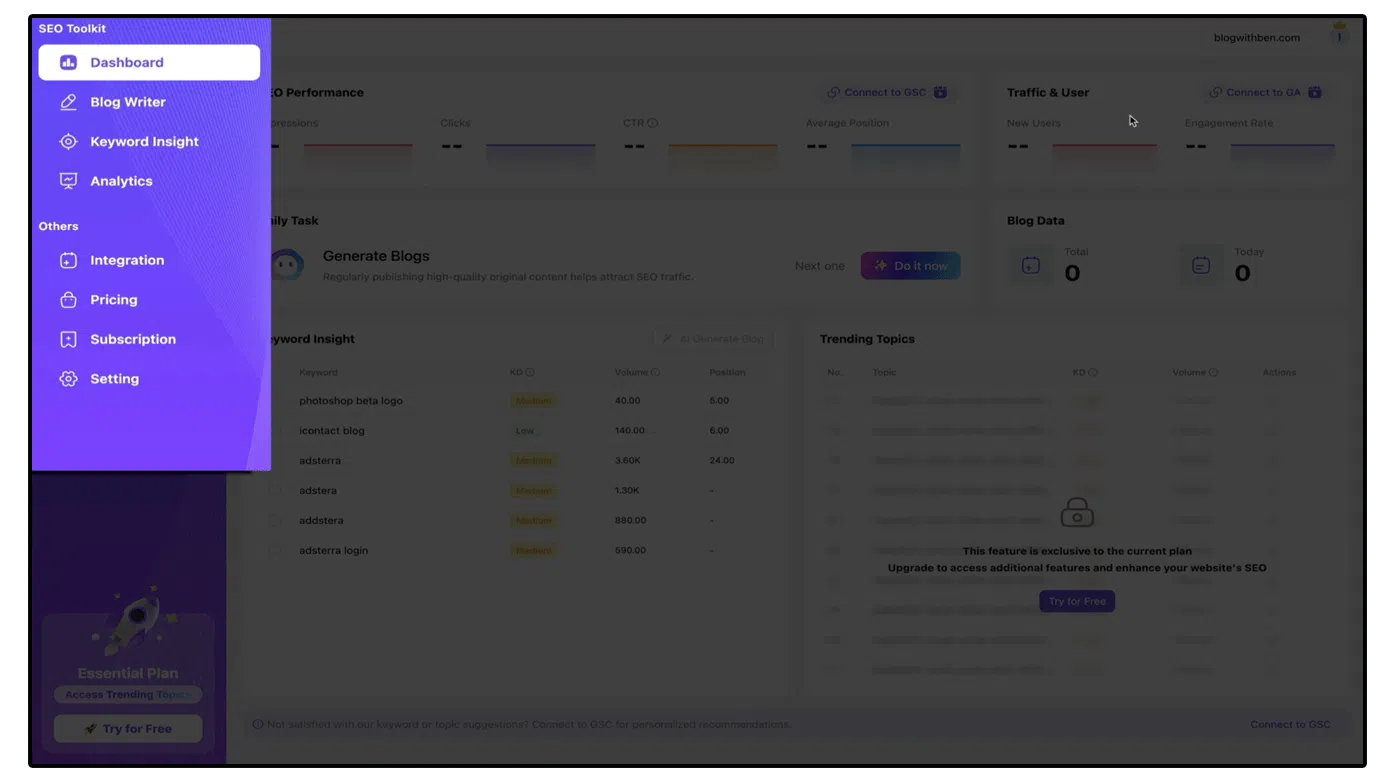
Main Dashboard Area
On the right-hand side, whatever you select in the sidebar menu will display here. With the dashboard selected, you get a snapshot of your account and your site's SEO performance.
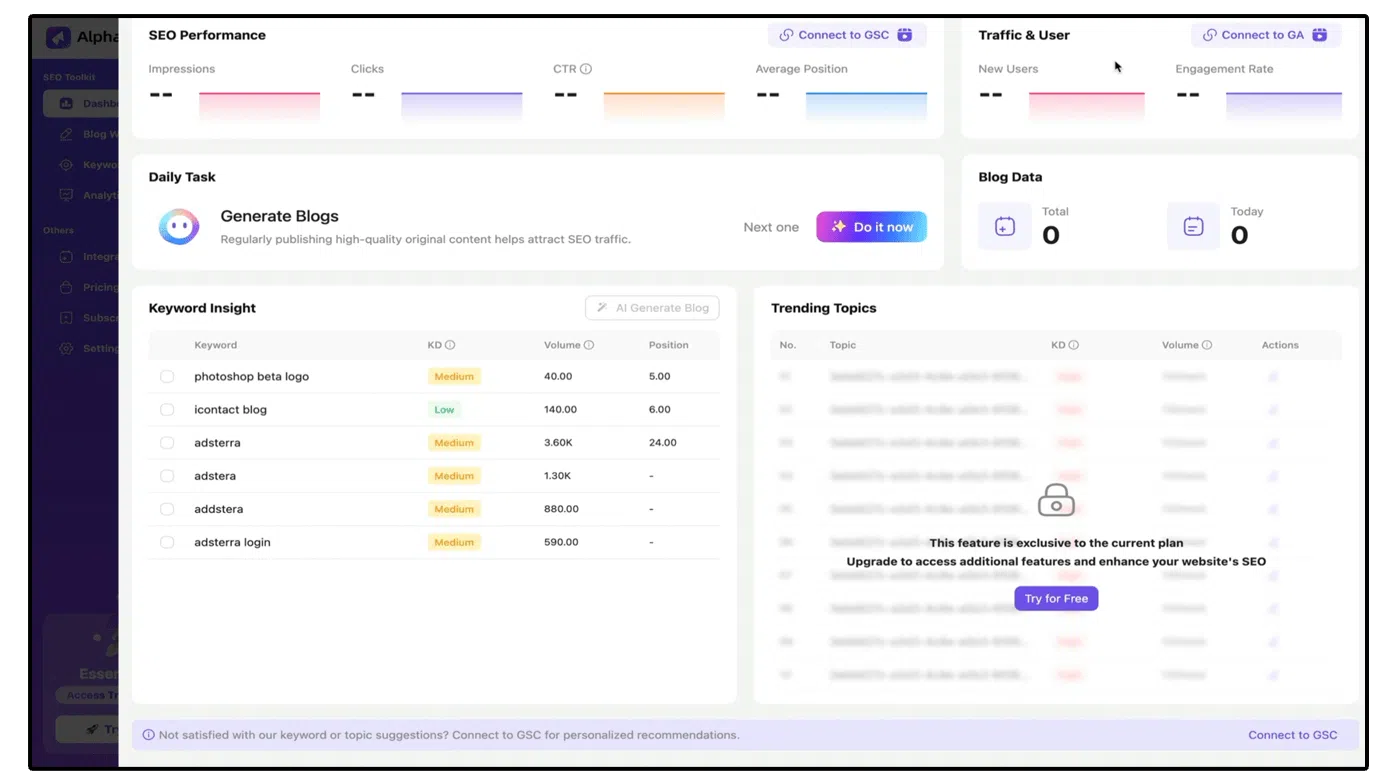
SEO Performance: Located in the upper left, this is where you can connect your Google Search Console account to AlphaRank, pulling in helpful SEO performance data without needing to switch between accounts.
Traffic and User Data: Next to SEO performance, connect your Google Analytics account to AlphaRank to display new users and engagement rate data right on the dashboard.
Daily Task Generator: Below the traffic data, this tool helps you stay on top of various tasks within your account.
Blog Data: This section tracks your AI-generated blogs. The AI blog writer alone is worth the subscription price, adding immense value to your SEO toolkit.
Keyword Insight Tool: Toward the bottom left, this tool lists keyword ideas with their difficulty, volume, and position, providing a pool of potential topics to attract your target audience. We'll dive into this tool in more detail later.
Trending Topics: Available only to advanced plan subscribers, this feature lists trending topics that you can use to generate blog posts. I'll upgrade my account to show you how it works in just a few moments.
Domain and Account Settings: In the upper right corner, you'll see your domain listed, with access to your account settings and billing info next to it.
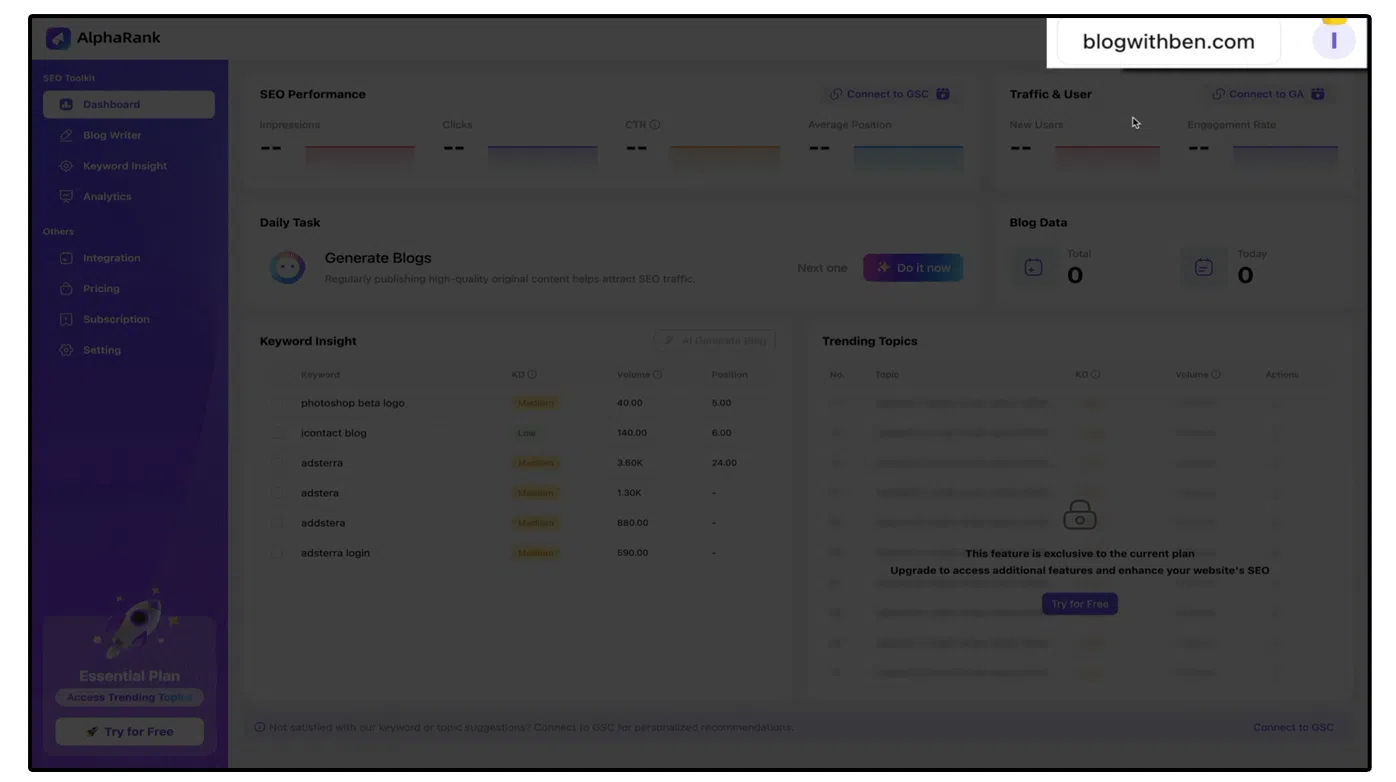
That concludes our dashboard tour. Let's move on to integrating Google Search Console and Google Analytics with your AlphaRank account.
How to Integrate Google Search Console and Google Analytics to AlphaRank
In this section, I'll show you how to connect your Google Search Console (GSC) and Google Analytics (GA) accounts to AlphaRank. This integration allows AlphaRank to pull and display data directly on your dashboard, enhancing efficiency and reporting.
Connecting Google Search Console
- In the SEO Performance section, click the “Connect to GSC” button.
- This will take you to your account integrations. Alternatively, you can access it via the Integrations option in the sidebar navigation menu.
- Click the “Connect Now” button in the GSC section.
- A pop-up will appear, asking for permission to view your Search Console data. Click the “Got it” button.
- Choose the account you want to connect, then click the “Continue” button to approve the connection.
- Acknowledge the connection and permissions given to AlphaRank and Edgeshop.ai (the parent company of AlphaRank), check the box, and click the “Continue” button.
- You'll be redirected back to AlphaRank, and the integration will be successful, displaying the data on your dashboard.
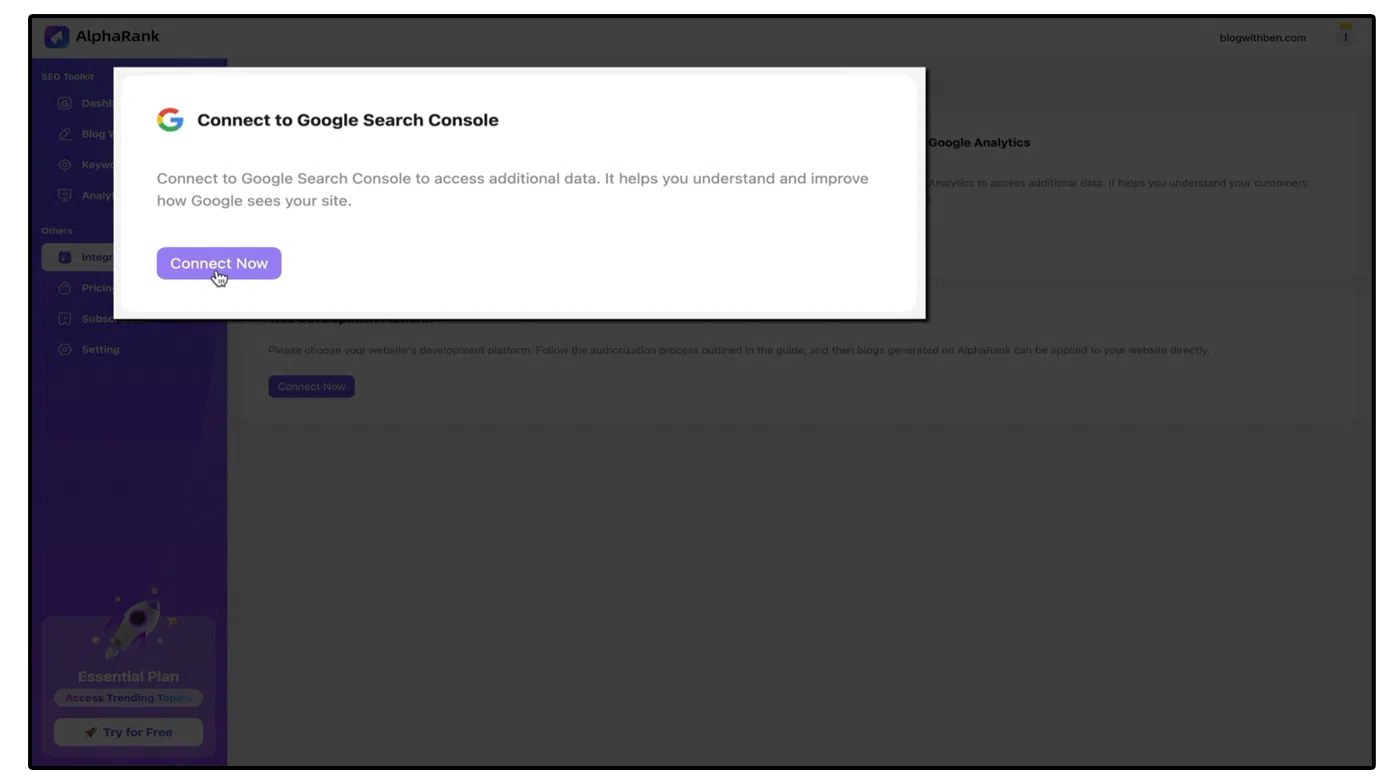
Connecting Google Analytics
- Click the “Connect Now” button in the Google Analytics section.
- Click the “Got it” button to acknowledge the connection.
- Select the Google account associated with your GA account, then click “Continue”.
- Approve AlphaRank to access your GA data, check the box, and click “Continue”.
- Enter your property ID from the admin section of your Google Analytics account.
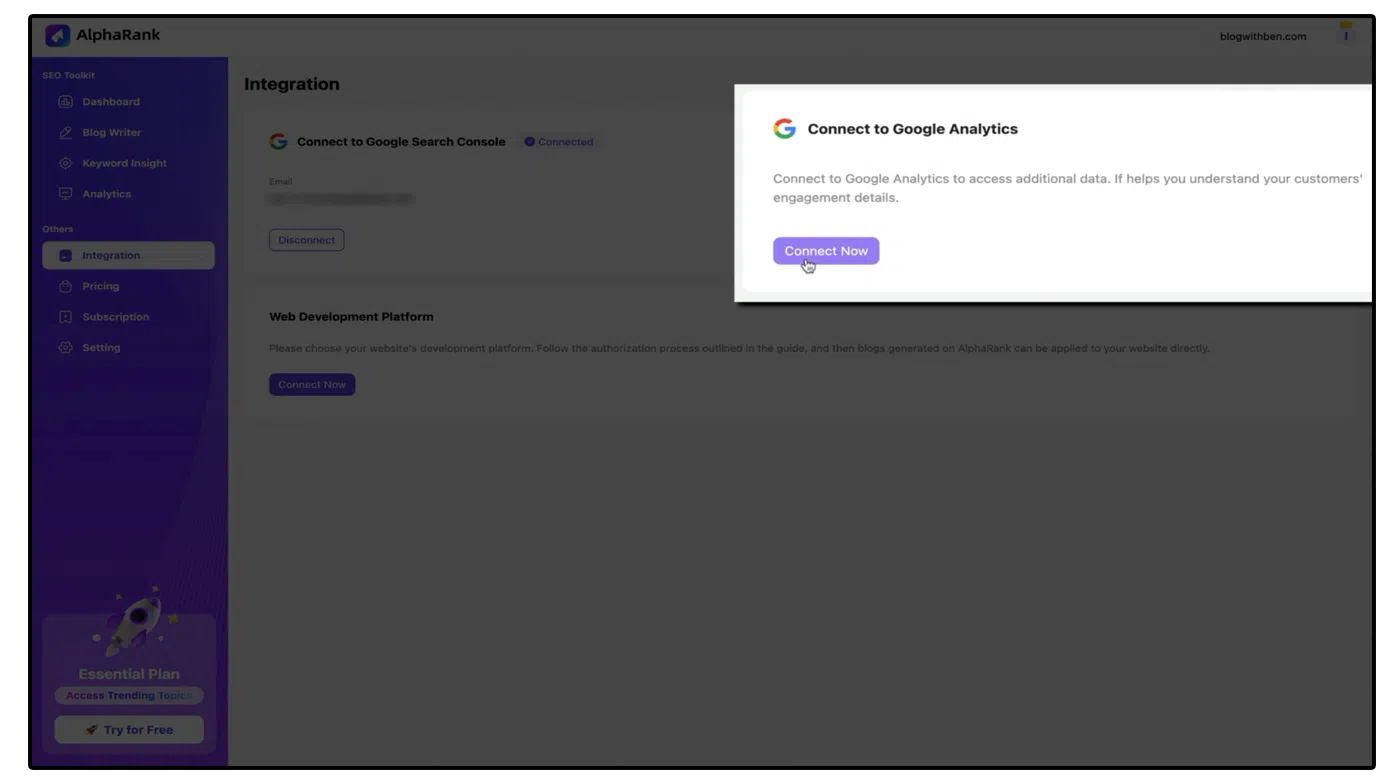
By following these steps, your Google Analytics data will now be displayed on your AlphaRank dashboard.
Connecting a WordPress Website to AlphaRank
Connecting your WordPress website to AlphaRank allows you to publish blog posts directly from AlphaRank without logging into your WordPress dashboard. Here’s how:
- In the Web Development Platform section, click the “Connect Now” button.
- Select your domain and platform type (WordPress.com or WordPress.org).
- Enter your login credentials for your WordPress site and click the “Connect Now” button.
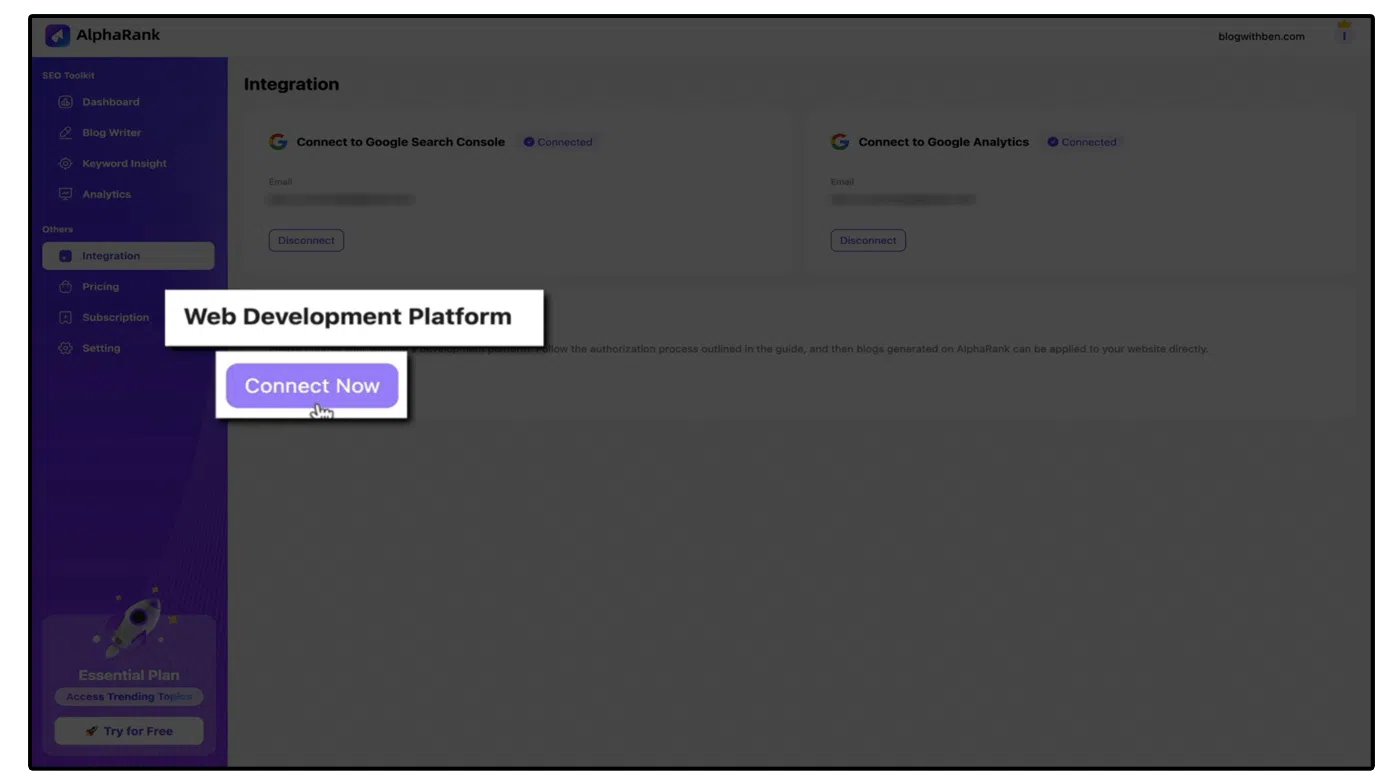
For security reasons, I won't be connecting my WordPress site in this example, but AlphaRank provides a helpful documentation and support team if you encounter any issues. Contact support at [email protected]
How to Use the AI Blog Writer
The AI Blog Writer is a cutting-edge tool designed to simplify and enhance your blogging experience. Here's how to leverage this tool:
- Click the “AI Generate Blog” button.
- Enter the keyword or keyword phrase you want the blog post to be based on. AlphaRank will suggest ideas with quality scores and monthly volumes.
- Choose a keyword or keyword phrase and select the theme of the blog post.
- Click “Next” to generate titles. Select a title or regenerate if needed.
- Review and customize the blog outline, then click “Generate”.
- The AI will craft your blog post based on your inputs. Review the generated content, make any necessary edits, and save.
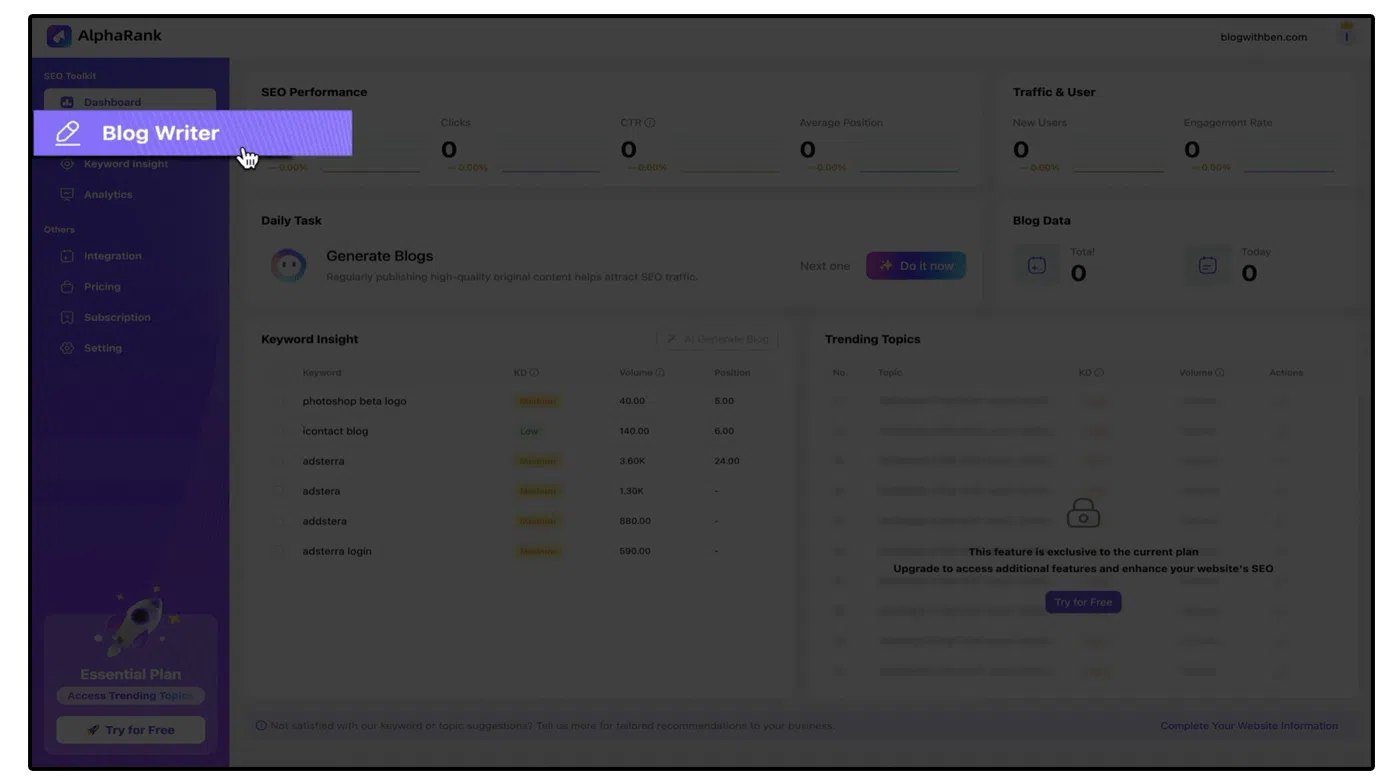
If you integrated your site with AlphaRank, you can publish the post directly. Otherwise, you can manually add it to your blog.
How to Use the Keyword Insight Tool
The Keyword Insight Tool helps you generate keyword ideas and blog posts around those keywords. Here’s how:
- Click on “Keyword Insights” in the sidebar.
- Review the keyword ideas generated by AlphaRank, based on your account settings.
- Select a keyword idea and click the “AI Generate Blog” button.
- Follow the steps to generate a blog post, similar to the AI Blog Writer process.
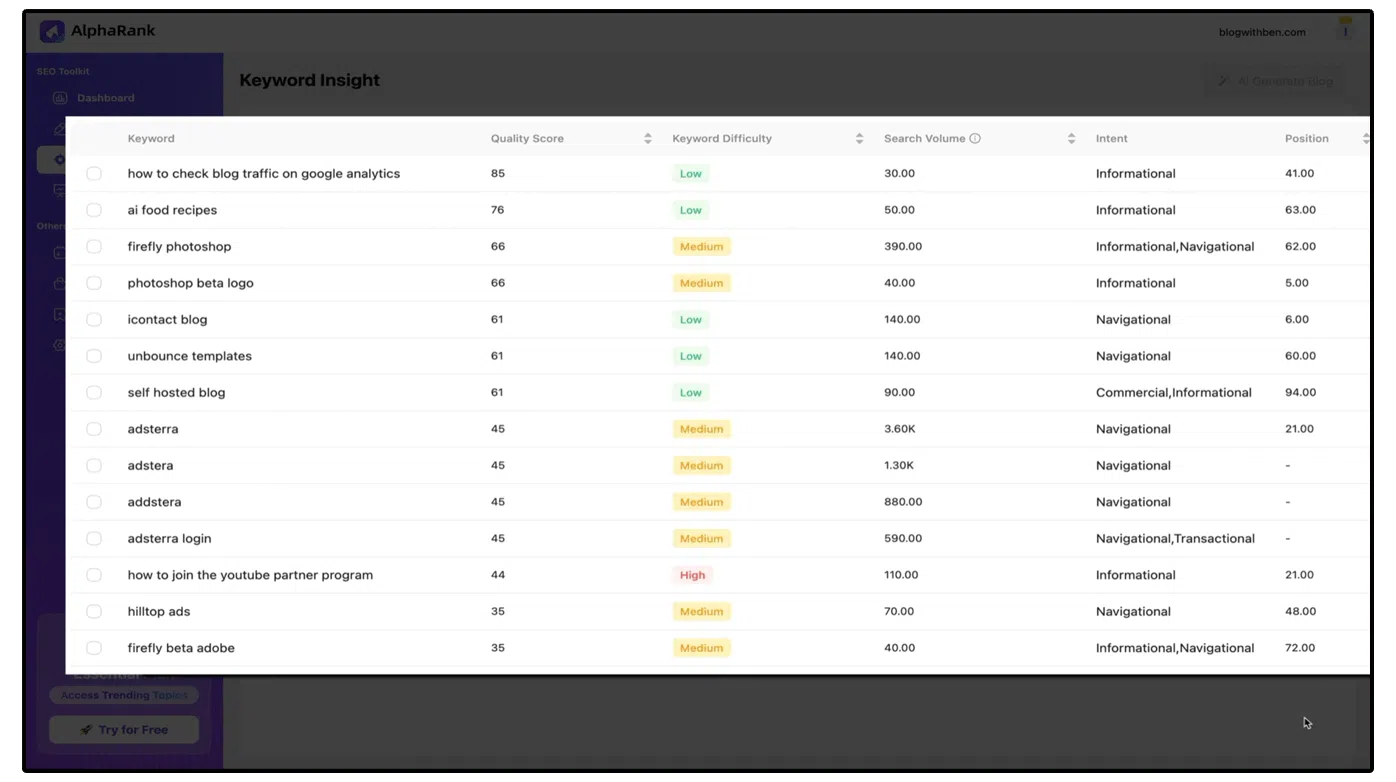
How to Configure AlphaRank Settings & Analytics
- Click “Settings” in the sidebar to access your account settings.
- Configure your website domain, basic information, and subscription details.
- In the Website Information tab, update your target market settings and targeted keywords.
- Use the Competitor Analysis tab to review and configure your competitors.
- Click “Analytics” in the sidebar to monitor data from your integrated GSC and GA accounts.
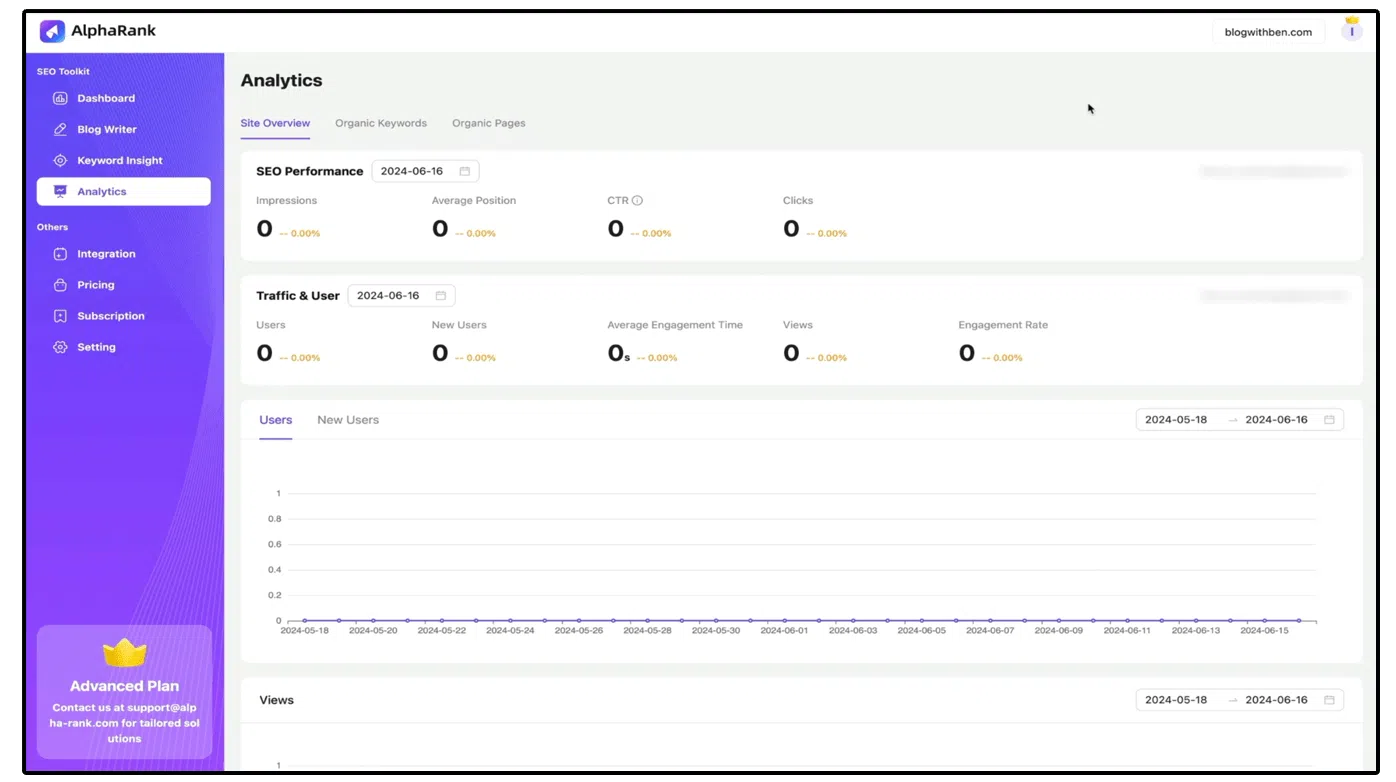
AlphaRank Trending Topics
Trending Topics is an advanced feature showing you trending subjects that can boost your traffic and rankings. Here’s how to use it:
- Upgrade to the Advanced Plan to access this feature.
- Review the trending topics, including keyword difficulty and monthly search volume.
- Create AI-generated blog posts from these trending topics by clicking the pencil icon.
Conclusion
AlphaRank (affiliate link) is an invaluable tool for bloggers and digital marketers. Its comprehensive features, from SEO performance tracking to AI blog writing, streamline the blogging process and enhance your site's SEO. Whether you're generating content, analyzing keywords, or integrating essential tools, AlphaRank has you covered.
Happy blogging!
In today's digital age, effective SEO and content management are crucial for any successful WordPress blog. With countless tools available, finding one that integrates seamlessly with your workflow can be challenging. Enter AlphaRank (affiliate link) a powerful platform designed to simplify SEO and content creation.
In this comprehensive guide, I'll walk you through the Alpha Rank dashboard, show you how to integrate essential tools like Google Search Console and Google Analytics, and demonstrate how to leverage AlphaRank's AI Blog Writer and Keyword Insight Tool to boost your blog's performance. Whether you're a seasoned blogger or just starting out, this tutorial will help you make the most of AlphaRank's features and enhance your blogging experience.
Dashboard Overview
Welcome to your AlphaRank dashboard! In this portion of the tutorial, I'll give you a quick tour to help you easily navigate your account and improve your site's SEO.
Sidebar Navigation Menu
On the left-hand side, you'll find the sidebar navigation menu, divided into two sections: SEO Toolkit and Others. We'll visit each section throughout the video, but for now, this is your main navigation tool.
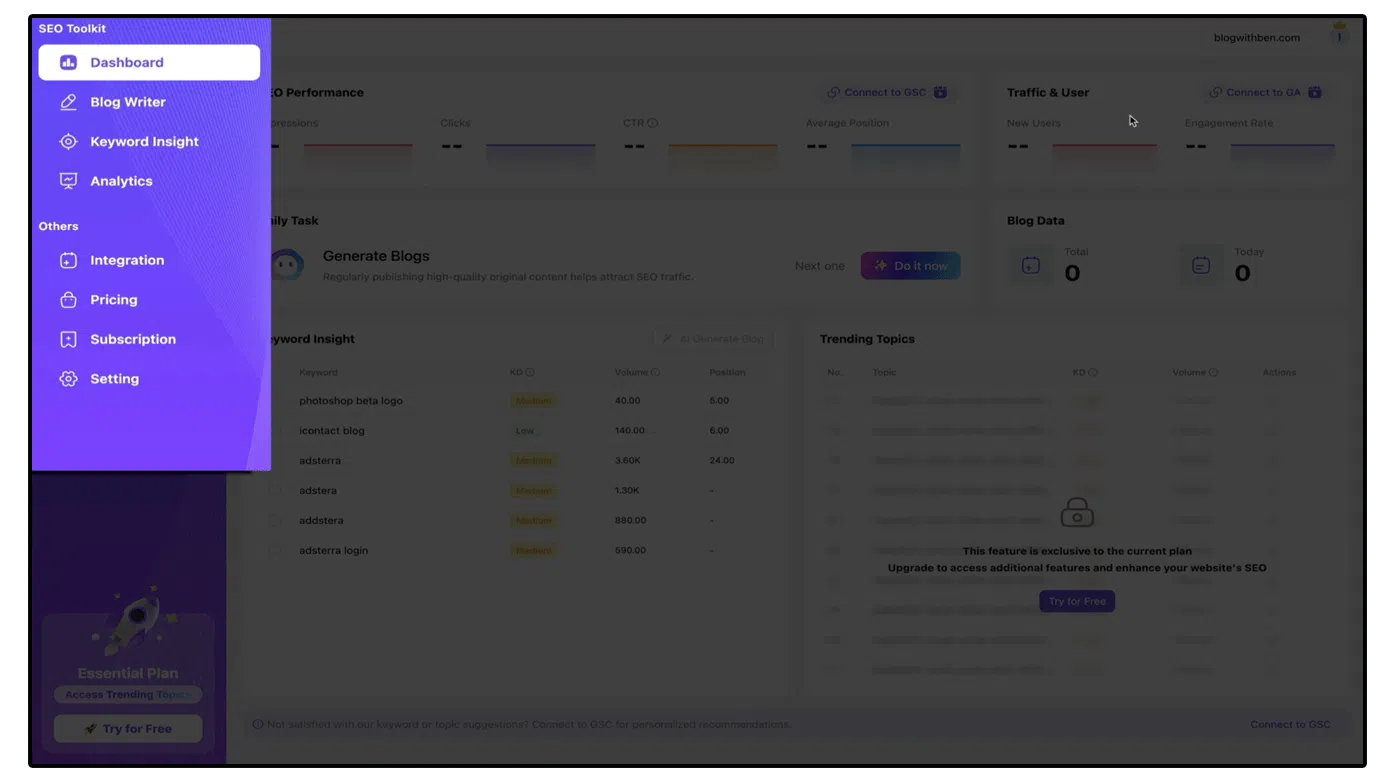
Main Dashboard Area
On the right-hand side, whatever you select in the sidebar menu will display here. With the dashboard selected, you get a snapshot of your account and your site's SEO performance.
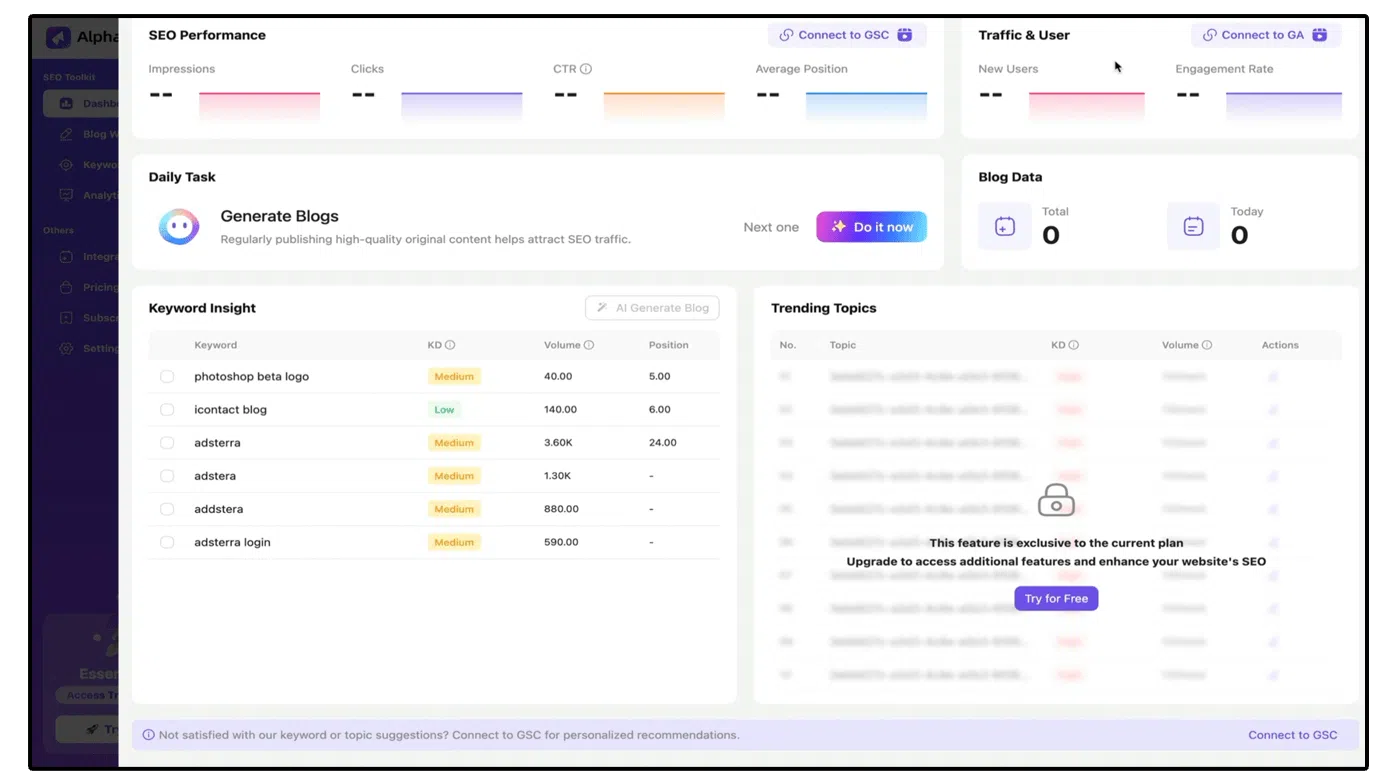
SEO Performance: Located in the upper left, this is where you can connect your Google Search Console account to AlphaRank, pulling in helpful SEO performance data without needing to switch between accounts.
Traffic and User Data: Next to SEO performance, connect your Google Analytics account to AlphaRank to display new users and engagement rate data right on the dashboard.
Daily Task Generator: Below the traffic data, this tool helps you stay on top of various tasks within your account.
Blog Data: This section tracks your AI-generated blogs. The AI blog writer alone is worth the subscription price, adding immense value to your SEO toolkit.
Keyword Insight Tool: Toward the bottom left, this tool lists keyword ideas with their difficulty, volume, and position, providing a pool of potential topics to attract your target audience. We'll dive into this tool in more detail later.
Trending Topics: Available only to advanced plan subscribers, this feature lists trending topics that you can use to generate blog posts. I'll upgrade my account to show you how it works in just a few moments.
Domain and Account Settings: In the upper right corner, you'll see your domain listed, with access to your account settings and billing info next to it.
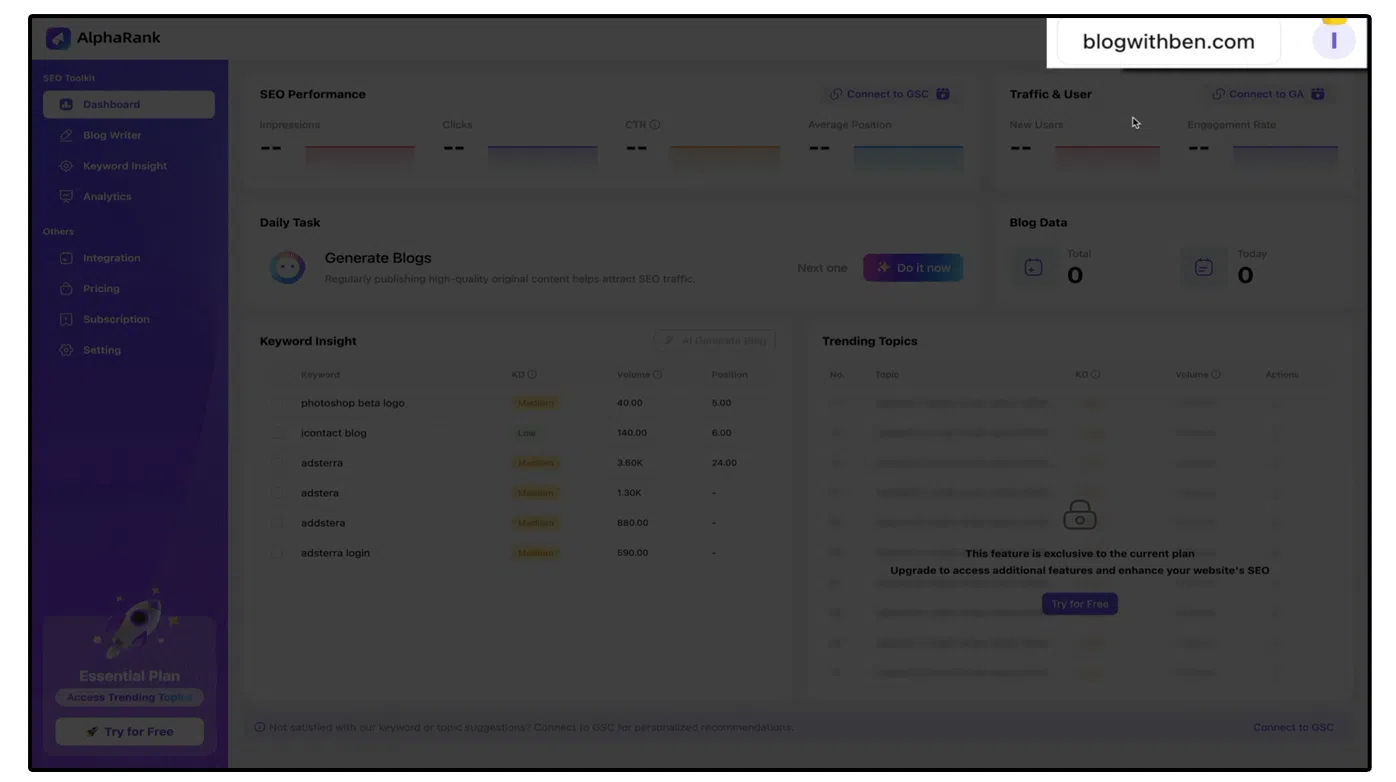
That concludes our dashboard tour. Let's move on to integrating Google Search Console and Google Analytics with your AlphaRank account.
How to Integrate Google Search Console and Google Analytics to AlphaRank
In this section, I'll show you how to connect your Google Search Console (GSC) and Google Analytics (GA) accounts to AlphaRank. This integration allows AlphaRank to pull and display data directly on your dashboard, enhancing efficiency and reporting.
Connecting Google Search Console
- In the SEO Performance section, click the “Connect to GSC” button.
- This will take you to your account integrations. Alternatively, you can access it via the Integrations option in the sidebar navigation menu.
- Click the “Connect Now” button in the GSC section.
- A pop-up will appear, asking for permission to view your Search Console data. Click the “Got it” button.
- Choose the account you want to connect, then click the “Continue” button to approve the connection.
- Acknowledge the connection and permissions given to AlphaRank and Edgeshop.ai (the parent company of AlphaRank), check the box, and click the “Continue” button.
- You'll be redirected back to AlphaRank, and the integration will be successful, displaying the data on your dashboard.
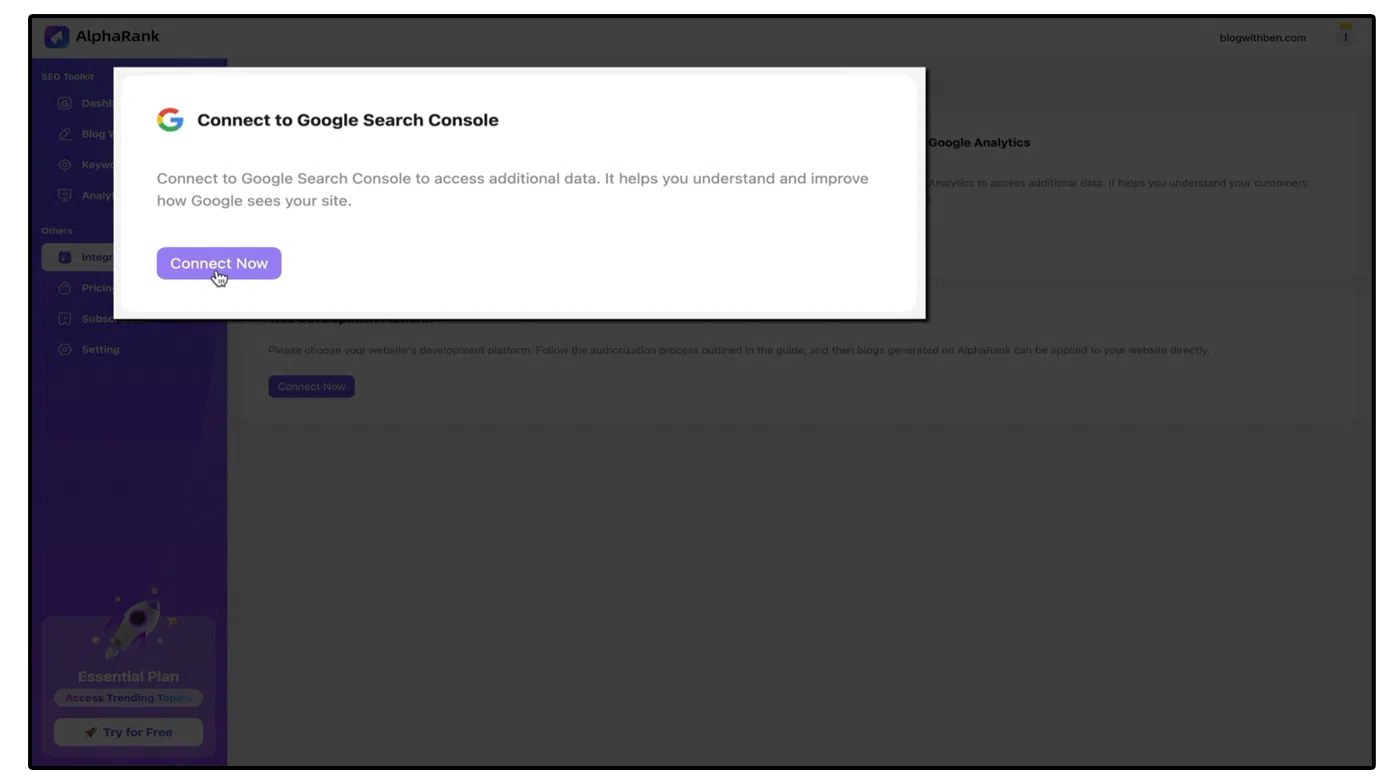
Connecting Google Analytics
- Click the “Connect Now” button in the Google Analytics section.
- Click the “Got it” button to acknowledge the connection.
- Select the Google account associated with your GA account, then click “Continue”.
- Approve AlphaRank to access your GA data, check the box, and click “Continue”.
- Enter your property ID from the admin section of your Google Analytics account.
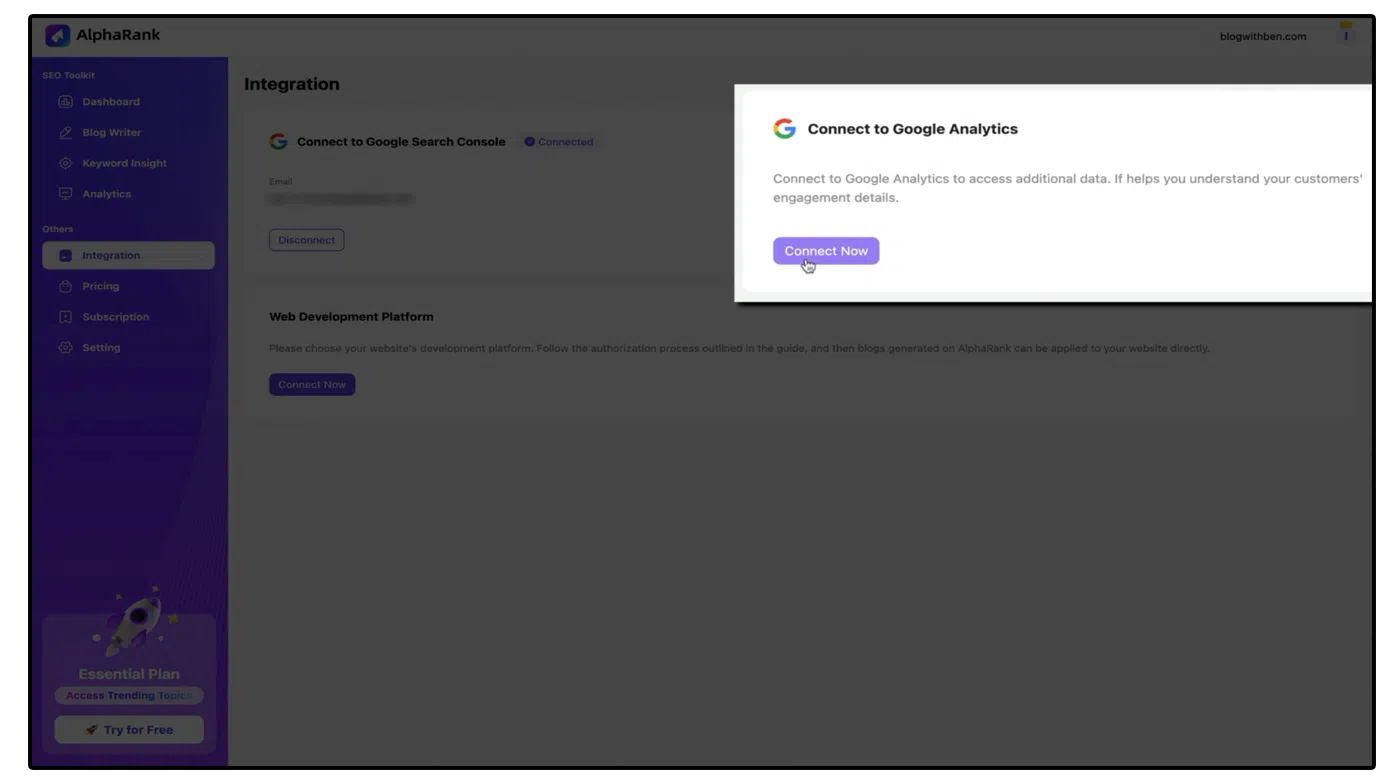
By following these steps, your Google Analytics data will now be displayed on your AlphaRank dashboard.
Connecting a WordPress Website to AlphaRank
Connecting your WordPress website to AlphaRank allows you to publish blog posts directly from AlphaRank without logging into your WordPress dashboard. Here’s how:
- In the Web Development Platform section, click the “Connect Now” button.
- Select your domain and platform type (WordPress.com or WordPress.org).
- Enter your login credentials for your WordPress site and click the “Connect Now” button.
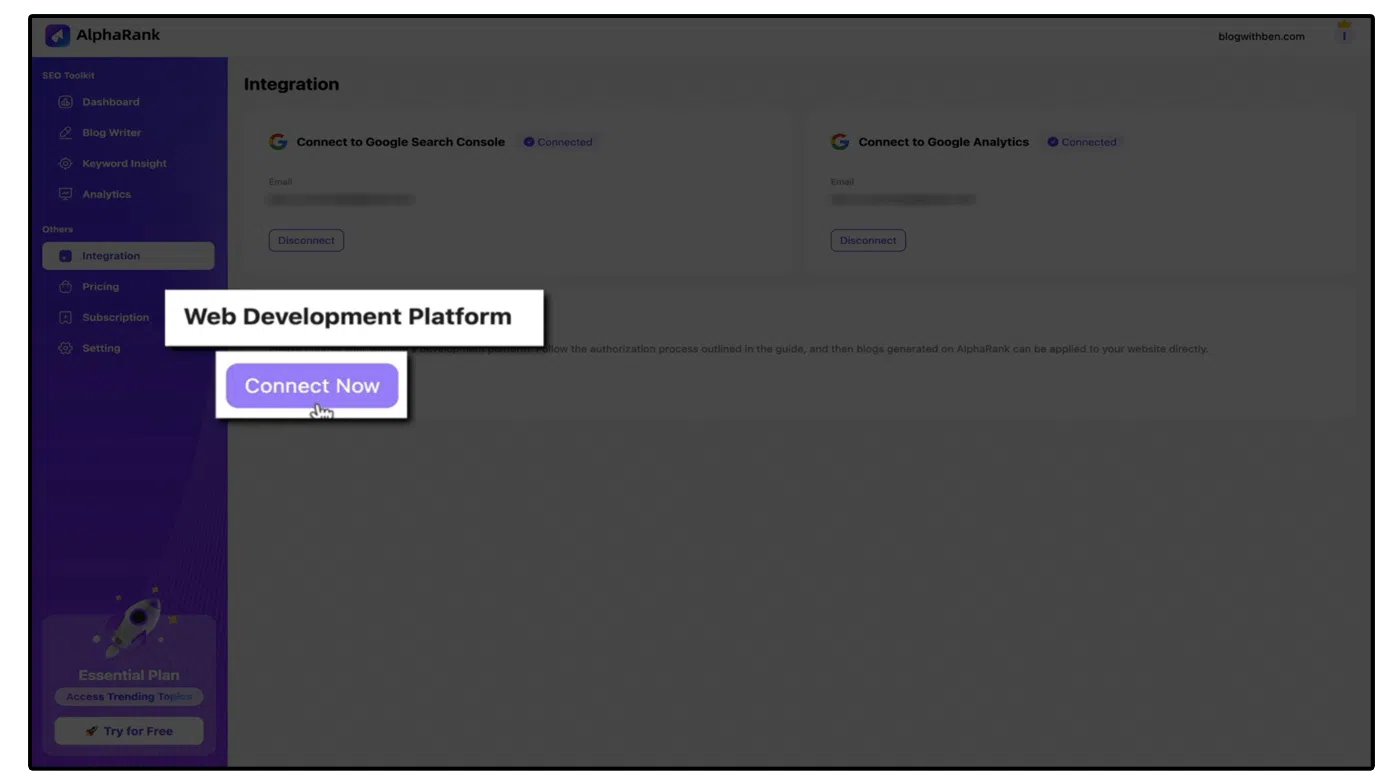
For security reasons, I won't be connecting my WordPress site in this example, but AlphaRank provides a helpful documentation and support team if you encounter any issues. Contact support at [email protected]
How to Use the AI Blog Writer
The AI Blog Writer is a cutting-edge tool designed to simplify and enhance your blogging experience. Here's how to leverage this tool:
- Click the “AI Generate Blog” button.
- Enter the keyword or keyword phrase you want the blog post to be based on. AlphaRank will suggest ideas with quality scores and monthly volumes.
- Choose a keyword or keyword phrase and select the theme of the blog post.
- Click “Next” to generate titles. Select a title or regenerate if needed.
- Review and customize the blog outline, then click “Generate”.
- The AI will craft your blog post based on your inputs. Review the generated content, make any necessary edits, and save.
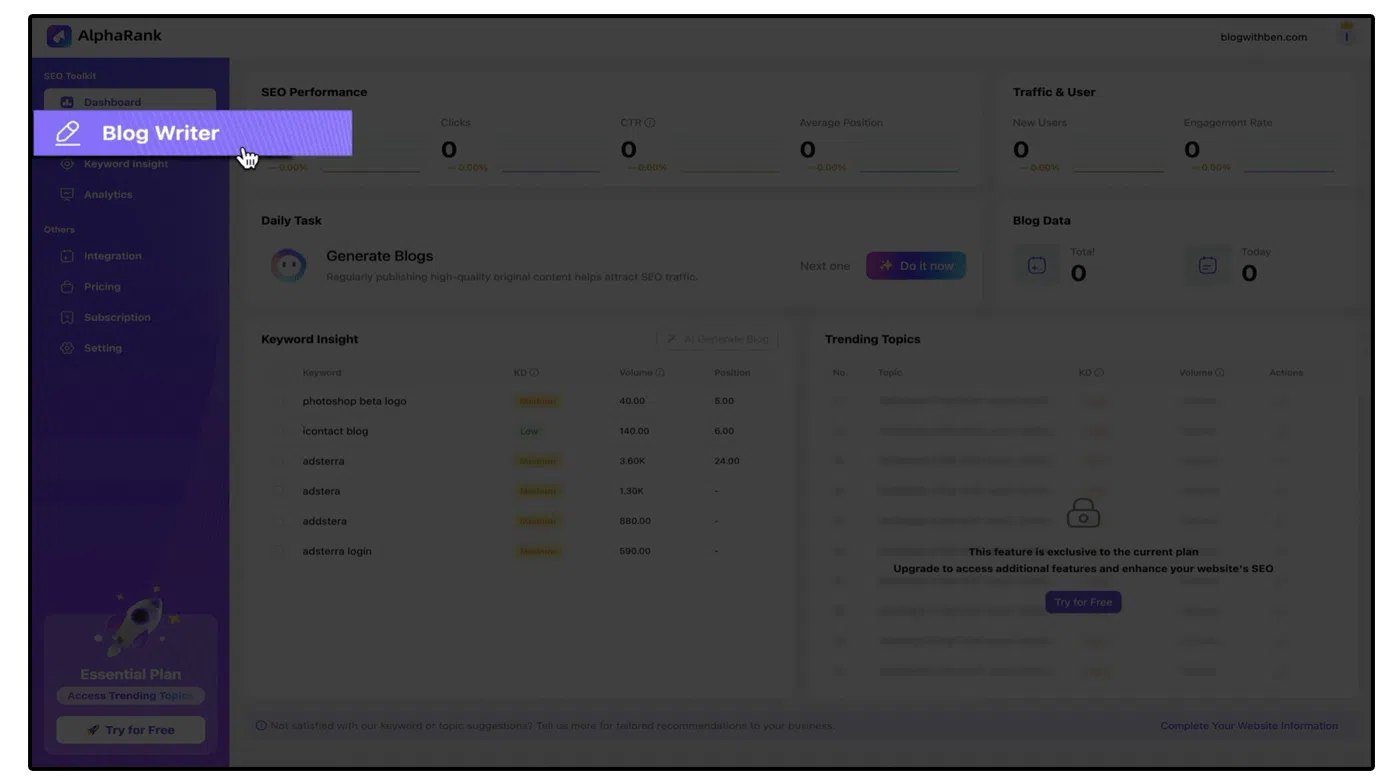
If you integrated your site with AlphaRank, you can publish the post directly. Otherwise, you can manually add it to your blog.
How to Use the Keyword Insight Tool
The Keyword Insight Tool helps you generate keyword ideas and blog posts around those keywords. Here’s how:
- Click on “Keyword Insights” in the sidebar.
- Review the keyword ideas generated by AlphaRank, based on your account settings.
- Select a keyword idea and click the “AI Generate Blog” button.
- Follow the steps to generate a blog post, similar to the AI Blog Writer process.
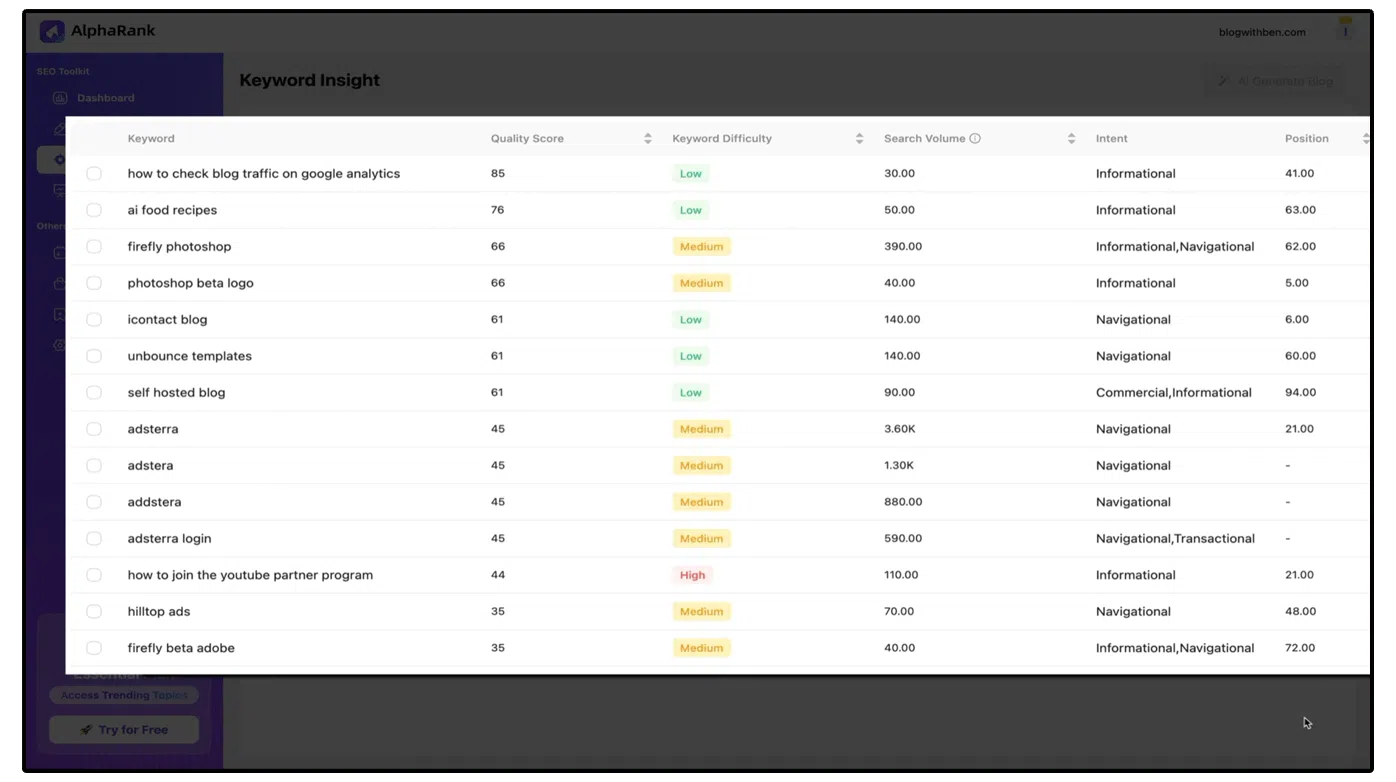
How to Configure AlphaRank Settings & Analytics
- Click “Settings” in the sidebar to access your account settings.
- Configure your website domain, basic information, and subscription details.
- In the Website Information tab, update your target market settings and targeted keywords.
- Use the Competitor Analysis tab to review and configure your competitors.
- Click “Analytics” in the sidebar to monitor data from your integrated GSC and GA accounts.
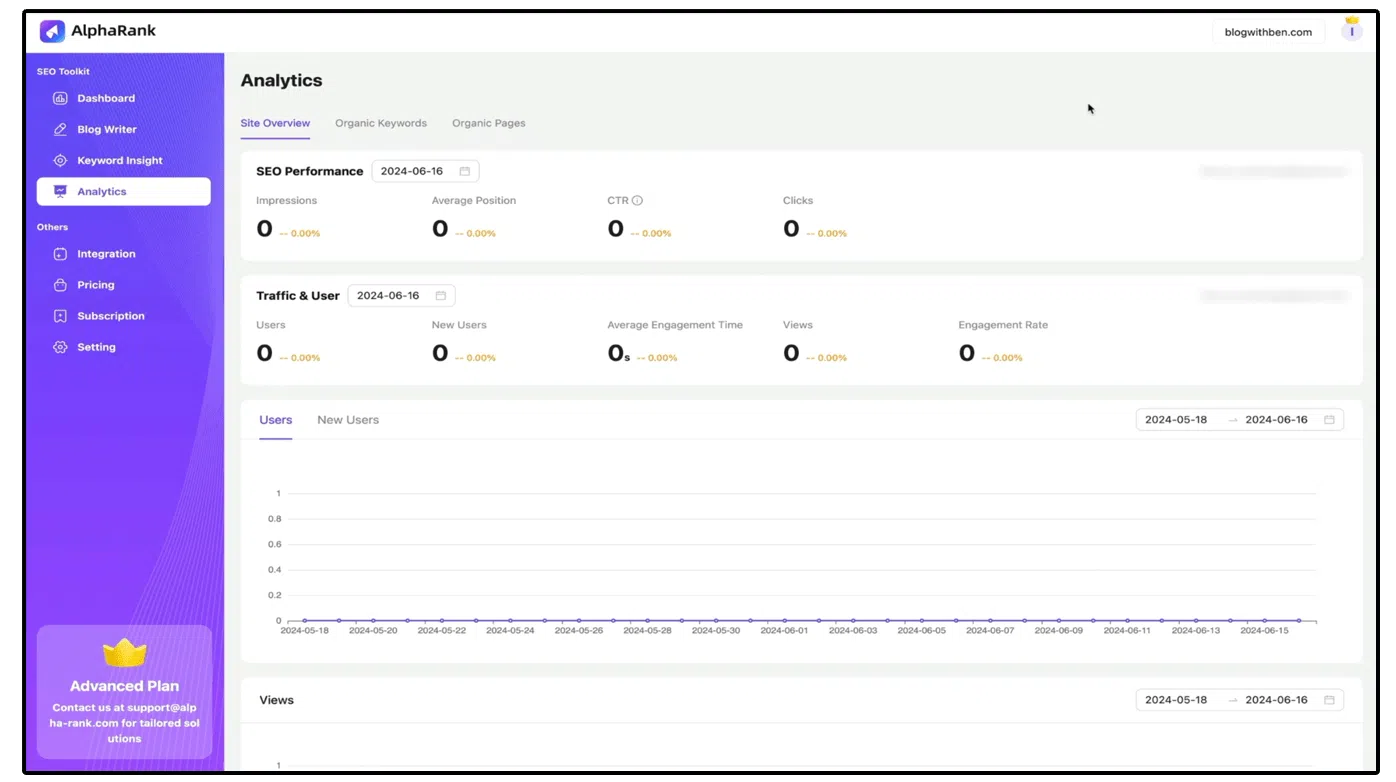
AlphaRank Trending Topics
Trending Topics is an advanced feature showing you trending subjects that can boost your traffic and rankings. Here’s how to use it:
- Upgrade to the Advanced Plan to access this feature.
- Review the trending topics, including keyword difficulty and monthly search volume.
- Create AI-generated blog posts from these trending topics by clicking the pencil icon.
Conclusion
AlphaRank (affiliate link) is an invaluable tool for bloggers and digital marketers. Its comprehensive features, from SEO performance tracking to AI blog writing, streamline the blogging process and enhance your site's SEO. Whether you're generating content, analyzing keywords, or integrating essential tools, AlphaRank has you covered.
Happy blogging!

Written by Ben Cummings
Co-Founder of Sage Wave Media
Ben is the Co-Founder of Sage Wave Media, LLC which is the parent company of Blog With Ben. He enjoys teaching, blogging, startups, a hoppy IPA, and college basketball. Whenever he's not blogging, you can find him cruising around sunny San Diego with his amazing family.

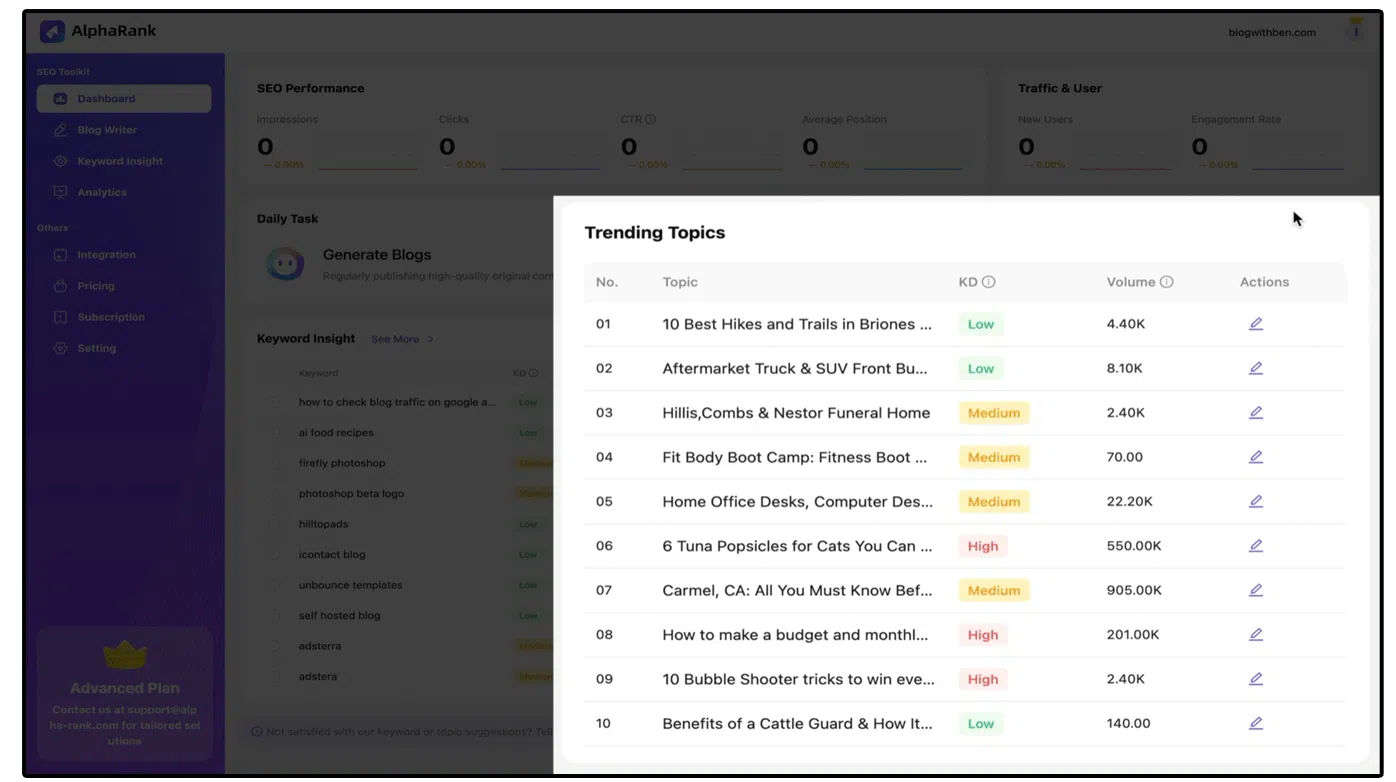

0 Comments