How to Point a Domain From GoDaddy to Bluehost
How to Point a Domain From GoDaddy to Bluehost
This video and blog post was updated on 10/6/21. GoDaddy recently updated their customer portal, so I wanted the video and post to reflect the new steps to change the name servers. I hope this helps!
This quick post and video will show you how to point a domain from GoDaddy to Bluehost.
When I started my blog, I thought that you bought a domain and boom…you had a blog!
That couldn't be further from the truth. What I found was that if you purchased your domain name separate from your web host, you’d need to make a few small changes in order for your blog to be viewed online.
Reason being, your domain needs to “point” towards your web host’s DNS before anyone can access your blog. The way that's accomplished is by configuring your name servers. I know the jargon sounds kind of technical, but it’s super easy to set up.
Here's a quick example of why you need to configure your name servers. Let’s say you purchased iloverunning.com from GoDaddy, but you purchased your web hosting from Bluehost (both are affiliate links…just FYI).
If someone were to go to www.iloverunning.com, they wouldn’t be able to access your site. Odds are they'd be taken to an ad page designated by GoDaddy.
That’s because your domain name isn't pointing towards Bluehost. Once you change the name servers, you’ll be able to start building your blog.
For this tutorial, I’m assuming that you purchased your domain name from GoDaddy and your web hosting from Bluehost.
We're just going to make a couple of quick changes so that when people enter your domain name online, they’ll be taken to your blog. So, are you ready learn how to point a domain from GoDaddy to Bluehost?
Let's get started!
Step 4
Now it’s time to configure the name servers so that they point towards Bluehost’s name servers. In order to do that, simply copy and paste following two name servers into the two text fields and click “Save“.
ns1.bluehost.com
ns2.bluehost.com
A quick note: After you've set the name servers and submitted your request, it could take up to 24hrs for the changes to take effect. From my experience, it usually takes around fifteen minutes for it to transfer. Just be patient and keep checking the domain. Once the name server has been set, you can start building your blog!
So, that's going to do it! You now know how to point a domain from GoDaddy to Bluehost! If you have any questions feel free to leave a comment below or reach out through my contact page. I'm happy to help!
This video and blog post was updated on 2/27/19. GoDaddy recently updated their customer portal, so I wanted the video and post to reflect the new steps to change the name servers. I hope this helps!
This quick post and video will show you how to point a domain from GoDaddy to Bluehost.
When I started my blog, I thought that you bought a domain and boom…you had a blog!
That couldn't be further from the truth. What I found was that if you purchased your domain name separate from your web host, you’d need to make a few small changes in order for your blog to be viewed online.
Reason being, your domain needs to “point” towards your web host’s DNS before anyone can access your blog. The way that's accomplished is by configuring your name servers. I know the jargon sounds kind of technical, but it’s super easy to set up.
Here's a quick example of why you need to configure your name servers. Let’s say you purchased iloverunning.com from GoDaddy, but you purchased your web hosting from Bluehost (both are affiliate links…just FYI).
If someone were to go to www.iloverunning.com, they wouldn’t be able to access your site. Odds are they'd be taken to an ad page designated by GoDaddy.
That’s because your domain name isn't pointing towards Bluehost. Once you change the name servers, you’ll be able to start building your blog.
For this tutorial, I’m assuming that you purchased your domain name from GoDaddy and your web hosting from Bluehost.
We're just going to make a couple of quick changes so that when people enter your domain name online, they’ll be taken to your blog. So, are you ready learn how to point a domain from GoDaddy to Bluehost?
Let's get started!
Step 4
Now it’s time to configure the name servers so that they point towards Bluehost’s name servers. In order to do that, simply copy and paste following two name servers into the two text fields and click “Save“.
ns1.bluehost.com
ns2.bluehost.com
A quick note: After you've set the name servers and submitted your request, it could take up to 24hrs for the changes to take effect. From my experience, it usually takes around fifteen minutes for it to transfer. Just be patient and keep checking the domain. Once the name server has been set, you can start building your blog!
So, that's going to do it! You now know how to point a domain from GoDaddy to Bluehost! If you have any questions feel free to leave a comment below or reach out through my contact page. I'm happy to help!
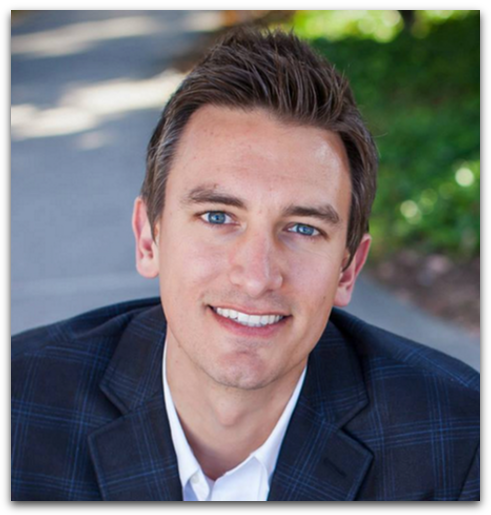
Written by Ben Cummings
Founder of blogwithben.com
Ben is a Digital Marketing and CMS Specialist for Bridgepoint Education who holds an MBA with a specialization in Entrepreneurship. He enjoys teaching, blogging, startups, a hoppy IPA, and college basketball. Whenever he's not blogging, you can find him cruising around sunny San Diego with his amazing family.

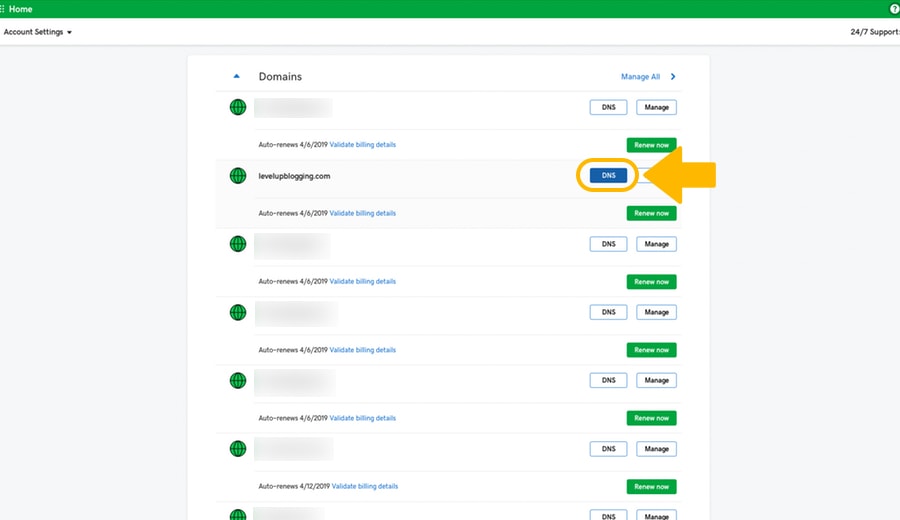
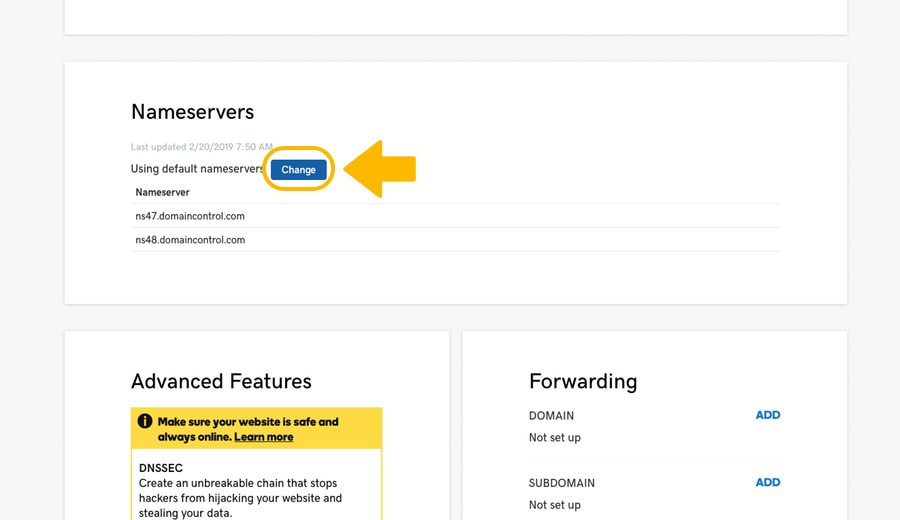
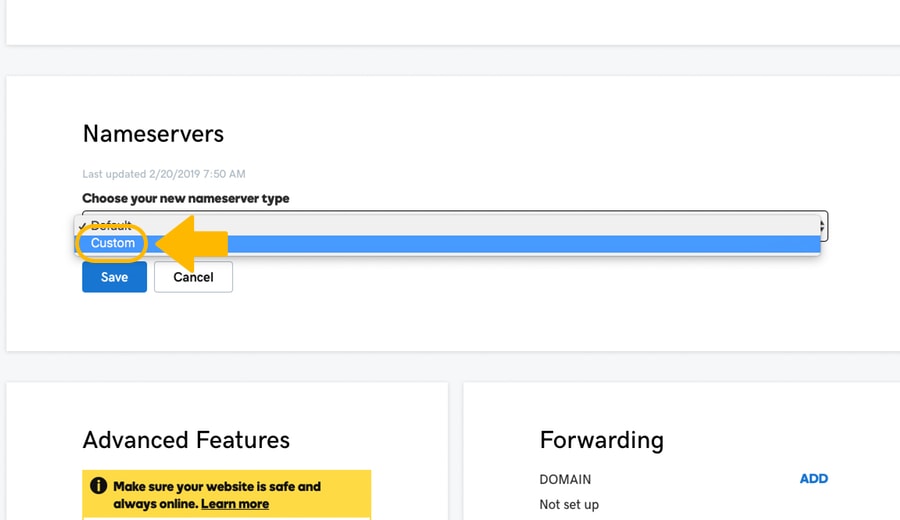
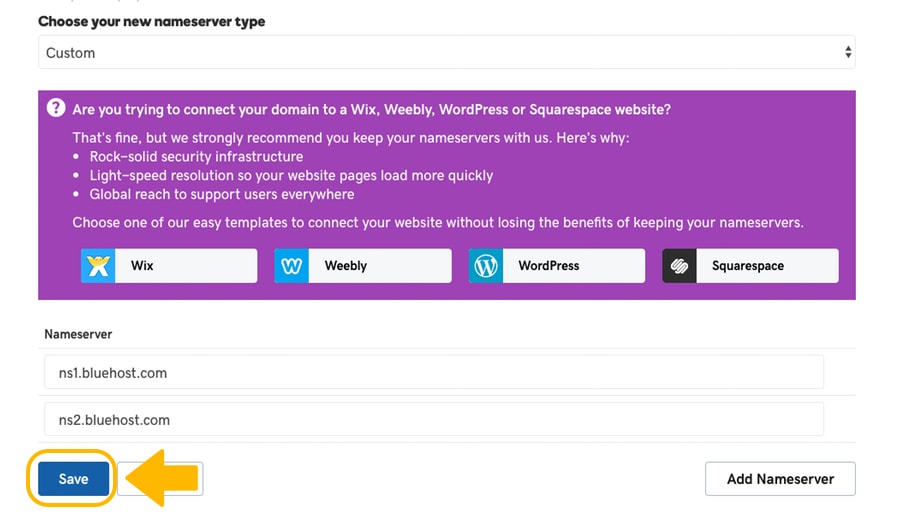

Thanks saved my life!
You're welcome, Tracey! Glad the tutorial was able to help you out!
Hello! What would you do if you changed the nameservers exactly how it is shown in this tutorial (with godaddy domain, bluehost hosting) but the DNS propagation is taking over a week? I've contacted godaddy and they said the issue is with bluehost and I've contacted bluehost and they said the issue is with godaddy. The only advice I've been given is to continue waiting so I am very at lost and don't know what to do anymore.
Hey there! Sorry you're having an issue with the nameservers. Can you please reach out to me through my contact form? https://www.blogwithben.com/contact. I'd be happy to take a closer look. 🙂
Thanks for sharing all the updates of the GoDaddy and Bluehost.
Hi,
Does this work if you are using WordPress.org through Bluehost hosting?
Hi, Ayana! Thanks for watching! Yes, this video walks you through the steps as if you are using Bluehost and WordPress.org. Thanks again for watching!
Thank you so much, super easy and clear 🙂
You're very welcome! I'm glad you found this helpful!
Thanks for the guide Ben, very helpful. I've done is now and im currently using a temporary site URL to build my site. When should I change this to the domainb bought on godaddy? Thanks!
Yes, this was helpful. I don't really know what I'm doing. I purchased a domain name on GoDaddy, then learned that for blogging, I should be with BlueHost. So your video was extremely helpful. I've watched another instructional YouTube video, not yours, about how to build a blog, but it was made in 2019, and since then, so much has changed that I got all messed up! Without videos like yours, I would be completely lost, so Thank you!
Thanks for watching, Polly! Yes, things change very quickly. I'm glad you found the tutorial helpful! 🙂
Hi Ben,
Thank you for your Video. I have a question. I would only like web hosting with Bluehost and keep my email with and domain with GoDaddy. Is the process the same?
Hi Cristina! Thanks for watching! This video outlines the steps to point the nameservers from GoDaddy to Bluehost. You can still keep your domain and email at GoDaddy if you want. Does that answer your question? 🙂